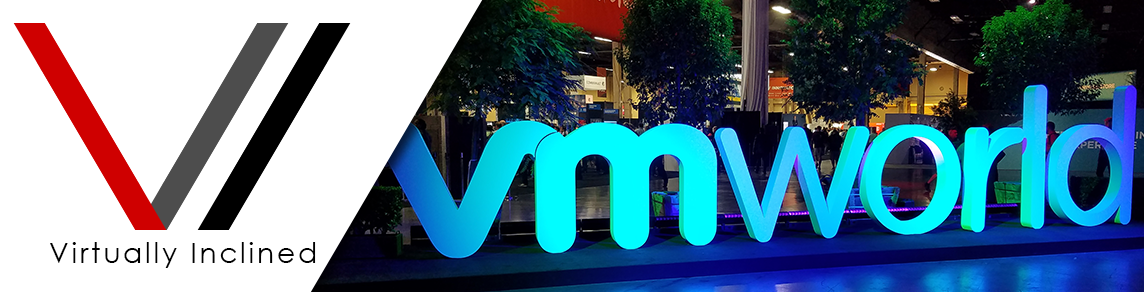Windows Server 2019 has been out for a while now and other than some early adopter issues, it appears to be pretty stable now. I figured it was time to update the highly popular calculator to reflect the Standard price increase. Largely this calculator is identical to the Windows Server 2016 Calculator with a few minor tweaks. If you’re new to the licensing changes in Windows Server 2016 or Windows Server 2019 check out my detailed article on the subject. It’s Windows Server 2016 focused but the licensing concepts are the same for Windows Server 2019.
There are many changes to Windows Server 2019 that I won’t go over here but if you’re interested here’s a feature comparison guide for the last 4 versions of Windows Server. You should also check out the Pricing and licensing for Windows Server 2019 page to see the differences between Standard and Datacenter. Finally you can also check out this nice datasheet I found that details Windows Server 2019 volume licensing. Thanks for reading!
Disclaimer: The pricing reflected here is based on MSRP. Actual pricing may vary. This is not a quote. This is an educated guess at what pricing and core pack licensing is, based on the MSRP pricing available at the time. You should contact your Reseller or LSP to get actual pricing or quotes. The Software Assurance costs are based on 2 years Open License or 3 Years Open Value and it’s ~25% per year. I’m using the higher cost User CALs for this calculator at ~$43 per CAL and I believe the cost has increased but I’ve been unable to verify that as yet. I’ll update the calculator when I get confirmation.